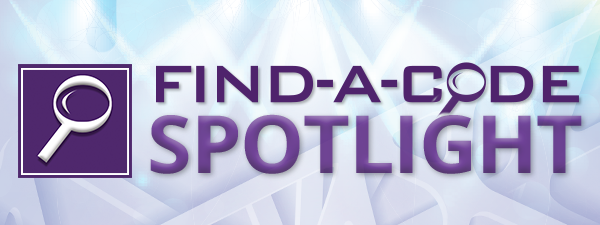 ICD-10 Locating the CodesOctober 02, 2015
Welcome ICD-10!It is finally here, Now what? For all of our customers we want to offer some Mapping Instructions, and show you how to locate the correct code ICD-10 Codes with Find-A-Code and InstaCodeInstitute’s resources. Be sure you understand the structure of ICD-10 and what a complete code looks like. Instacode Institute has books available such as an ICD-10 Shortcut Guide and Specialty Code books to help you with your transition. Visit www.instacode.com for more information on the resources offered for ICD-10-CM. Remember: ICD-10-CM can be a complete code using 3-Characters or 7-Characters depending on the category. Keep in mind: Using an unspecified code will likely not be paid, keep looking for a more specified code. (Even if someone said, Medicare said, they will not deny anything the first year, this is simply not true!) Locating the Correct Codes in ICD-10-CMLocating a code in ICD-10-CM is similar to locating a code in ICD-9. To select a classification that has been documented in the patient’s medical record, use the following method. Start with a single code or a list of your most common codes. The mapping is the same with all codes (for a list of codes use Map-A-Code, see the following page).
Using a BOOK 1: Find the condition in the Alphabetic Index. Search by looking for the main term in the Alphabetic Index. 2: Verify the code in the Tabular List, confirm and identify the highest specificity. 3: Review the chapter-specific coding guidelines and specific notes. Using GEMS 1: Mapping your ICD-9 codes to ICD-10 can be done with GEMS mapping. Simply select the ICD-9 code and use a mapping tool wither on Find-A-Code or your Speciality books to find the closest ICD-10 equivalent. 2: Confirm your choice in the Tabular List or look for a more accurate code that fits the documentation. Be wary of unspecified codes! Find-A-Code will RED FLAG them to let you know it is an incomplete code, keep looking! Search Look up key terms in the search box on Find-A-Code; always confirm the code(s) in the Tabular List. Consider synonyms if you can’t find the term you are looking for. Most of the chapters have codes in blocks called groupings or clusters of codes classifying a series of codes with a particular range of diseases or conditions. Follow the rules for reporting, appropriate guidelines and apply applicipable Coding Clinic advice. If you are unable to find a condition in the Alphabetic Index under a specific term, it might help to look up a more general term such as, disease or late effects (sequelae). Also remember to search for conditions and body part, as injuries are grouped by body part. ICD-10-CM Official Guidelines for Coding and Reporting can be found with ICD-10-CM codes, on the code information page for easy access. Look under ICD-10 Official Documentation Guidelines. Finding the Correct Code in Find-A-CodeOffering several methods for finding codes, Find-A-Code search is a simple yet comprehensive search, patterned after the various popular internet search engines in use today (Google, Yahoo, Bing, etc.). Find-A-Code's philosophy is that if you can use Google, you can use Find-A-Code. Below are a few highlighted tools you will find helpful. Click-A-Search™ Comprehensive search tool using Keywords Prompts & Drill-Down Tool, helping you to quickly arrive at the correct code. Certain keywords will bring up the Click-A-Search™ tool which shows keywords you can use to further narrow your search. Simply click on a suggested keyword to add it to your search terms. Drill-down into the highest specificity codes with just a click of your mouse. There is more detailed instruction in the pages to follow. Click-A-Dex The enhanced index search is one of Find-A-Codes most popular tools. It is Find-A-Code's answer to the book indexes. Simply start typing what you are looking for, and those index entries will appear below on the page. Once you find what you are looking for, click the code link to take you to that code. Map-A-Code Our answer to the ICD-9/10 translation problem. Simply enter a list of ICD-9/10 codes into it, and Find-A-Code will generate a list of translations. You can IMPORT your list from a file on your computer or input them by hand. Both the General Equivalency mappings (GEMs) and the Reimbursement Mappings (RMs) are fully supported, including the multiple scenario translations. Once you codes are mapped you can EXPORT the results to a spread sheet for reference. Build-A-Code A code generator that takes you step by step in finding your desired code. It is extremely helpful when learning about highly structured code sets, such as ICD-10-PCS, where each digit has a specific meaning. Browse-A-Code is a tool built for those who are used to the code books. It allows you to “browse” through a code set, going from section to section looking “up” and “down” the page to find what you are looking for. Using Find-A-Code SearchWhen you first come to Find-A-Code home page you will notice two search bars. You can search in any search box, either at the top of the page or in the Search box below, by entering a code or key word(s). On the left of the page you will notice the code set block, you can select to show only search results for over 30 specialties, filter by showing only HCC Codes or one of the many other options listed. You can also choose to switch to an expanded search for additional filters. (As a shortcut, you can double-click on any check box to select ONLY that check box.) Find-A-Code will search on the code, description, additional information, index terms, additional terms, and other information related to that code. Find-A-Code supports entering code numbers, partial /full descriptions, and several other shortcuts to help you find what you are looking for. If you miss spell a word, don’t worry, Find-A-Code’s intuitive search will clarify what you are looking for. Click-A-Search Searching for ICD-10 codes in Find-A-Code just got easier! Drill-down into the highest specificity codes with just a click of your mouse. Give it a try, type in "Fracture" to see additional results. This is where you enter the text you wish to search on. Certain keywords will bring up the Click-A-Search™ tool which shows keywords that prompts you to further narrow your search. Simply click on a suggested keyword to add it to your search terms; you will notice additional options will become available. Simply start by entering the key word(s) in the search box. Once you locate the desired code, be sure to read the instructional notes pertaining to the codes such as Includes1 and Includes2, Use Additional, Code Also, and Code First. (Also refer to the 2016 Official Guidelines, LCD’s and NCD’s for ICD-10-CM if you have further questions). Once in the code, either ICD-9 or ICD-10 you will find a mapping tool. (Toward the bottom of the code page in Find-A-Code you will find the Crosswalk/Mapping bar called Map-A-Code). Use the Map A-Code tool in Find-A-Code if you are mapping from ICD-9-CM to ICD-10, backwards mapping, or looking for reimbursement mappings once your desired code is selected. Map-A-Code will give you the following options: GEMS- Backward mapping – Maps ICD-10 to ICD-9 GEMS- Forward mappings – Maps ICD-9 to ICD-10 Reimbursement Mapping – Used by payers for reimbursement mapping, one code to another for payment purposes. Do NOT use GEMS alone, this is only to give you a close equivalent (GEMs are not a one to one mapping!) GEMS Mapping (General Equivalence Mapping) is used as a tool to migrate systems and data from ICD-9 to ICD-10 as a temporary translation to give valid alternatives in the other codes set. GEMs are only the starting point, most GEMS mappings will map to an unspecified code. For example, the GEMS mapping below only shows one option, there are actually many codes that may work. You need to view the codes within the chapter and section to ensure you are viewing a valid code and that it is at the highest specific code available that completely describes the provider’s documentation. 250.00 - Diabetes mellitus without mention of complication or manifestation; type II or unspecified type, not stated as uncontrolled The following ICD-10 codes are generally equivalent* to this code (250.00):
Be sure you confirm your choice in the tabular list or the page view in Findacode. remember ICD-10-CM had combined codes, therefore your code selection will be different than it was in ICD-9. E11.62 Type 2 diabetes mellitus with skin complicationsE11.628T Type 2 diabetes mellitus with other skin complications
E11.63 Type 2 diabetes mellitus with oral complicationsE11.630 Type 2 diabetes mellitus with periodontal disease
E11.638 Type 2 diabetes mellitus with other oral complications
E11.64 Type 2 diabetes mellitus with hypoglycemiaE11.641 Type 2 diabetes mellitus with hypoglycemia with coma
E11.649 Type 2 diabetes mellitus with hypoglycemia without coma
E11.65 Type 2 diabetes mellitus with hyperglycemia
E11.9 Type 2 diabetes mellitus without complications
Cross-A-Code™ can be found in the section at the bottom of the page, this shows other code sets the current code may relate to such as CPT codes, HCPCS and CDT codes. These codes are related through location specific documents (such as Medicare LCDs & Articles) and may be filtered to show all the related codes, codes that are related by same-state-based documents, and by Medicare Carrier/Contractor specific documents. When available a link is provided to the source document(s).
Helpful Resources: InstaCode Institute - Specialty Books and a Quick Start Guide to help you with ICD-10-CM. Instacode.com CMS.gov Provider Resources https://www.cms.gov/medicare/coding/icd10/providerresources.html CMS Road to 10 http://www.roadto10.org share
More Items in October 2015
To view more items select a month from our "Items by Month" list. |
2021 - View 2020 - View 2019 - View 2018 - View 2017 - View 2016 - View 2015 - View 2014 - View 2013 - View 2012 - View 2011 - View 2010 - View 2009 - View 2008 - View |
Thank you for choosing Find-A-Code, please Sign In to remove ads.
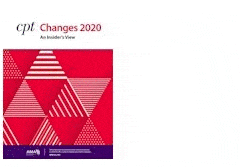
 Quick, Current, Complete - www.findacode.com
Quick, Current, Complete - www.findacode.com