How do I do a search?
There are several ways to search in Find-A-Code. Enter the text you wish to search on in the "Search" box. Find-A-Code will search on the code description, additional information, index terms, additional terms, and other information related to that code.
Find-A-Code supports entering code numbers, partial/full descriptions, keywords, wildcards, and several other shortcuts to help you find what you are looking for.
The left side of the search area shows a list of Code Sets and data sets (newsletters, dictionaries, etc.) that you may choose to include in your search. Check the boxes next to the information to wish include. Use the "Switch to Expanded Search" button to view more checkboxes to make your search even more selective.
Choose a specialty from the drop-down at the top of the left-side section to filter code results based on you selected specialty. The CodeBook View™ icon shown with each code allows you to quickly see the context of the code as if you were seeing it in a coding book.
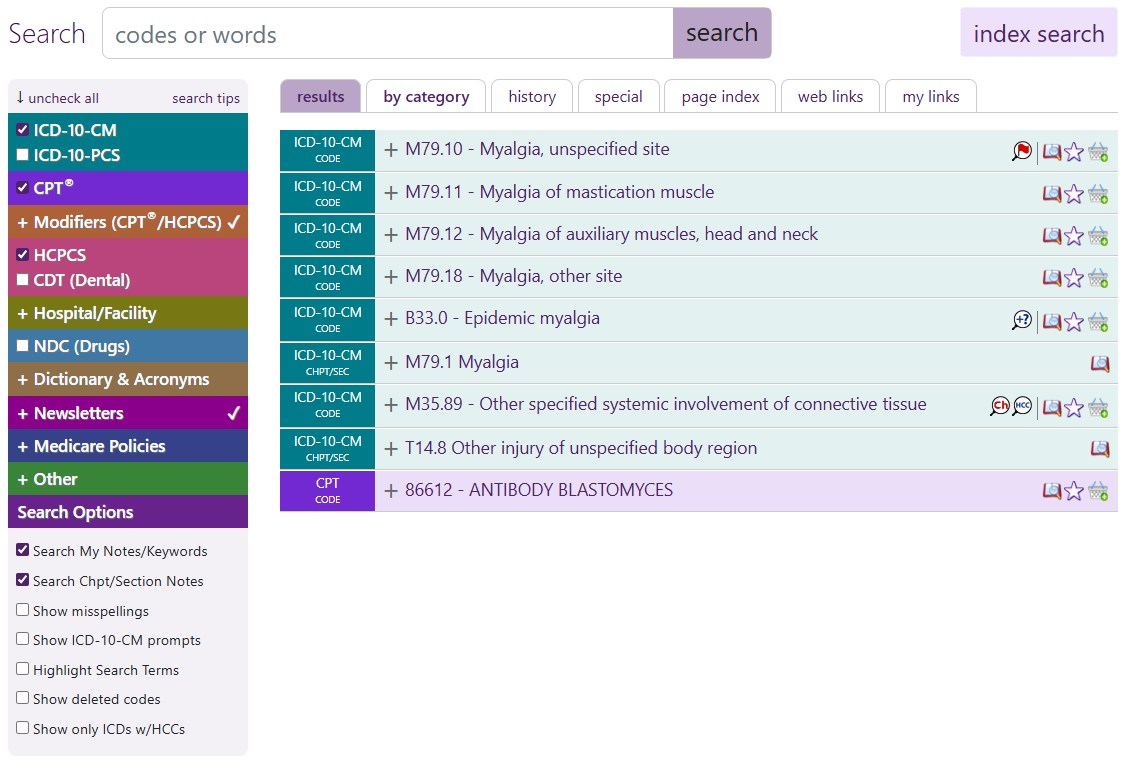
Top 10 Find-A-Code Search Tips
- The more specific words you enter, the better the results.
- Use the checkboxes to the left to narrow results to specific code/data sets.
- View results by code/data set by selecting the "by category" tab/button.
- To see a range of codes, enter the range as 99200-99300 (the range need not begin and end with actual codes).
- To see a set of codes, enter the codes separated by a comma or space, i.e. 99202 99203, 99204.
- Enter an asterisk at the end of a word or code to see results beginning with those letters or numbers (i.e. ambu* or 321*).
- Use the CodeBookView™ icon:
 to view the code as it would appear in a printed code book.
to view the code as it would appear in a printed code book. - Add your own Notes and Keywords on a code's detail page in the "My Notes (orange)" section to see search results based on your notes and keywords at the top of the results.
- Search Dictionaries you have subscribed to by selecting the dictionary on the left area or typing the word Define before a term (i.e. "define clavicle").
- Select the "Show deleted codes" checkbox to see codes that have been deleted. Select the "Search Chpt/Sec Notes" checkbox to look for search words within the code hierarchy's chapter and section notes.
Direct link to the Search page.
Thank you for choosing Find-A-Code, please Sign In to remove ads.
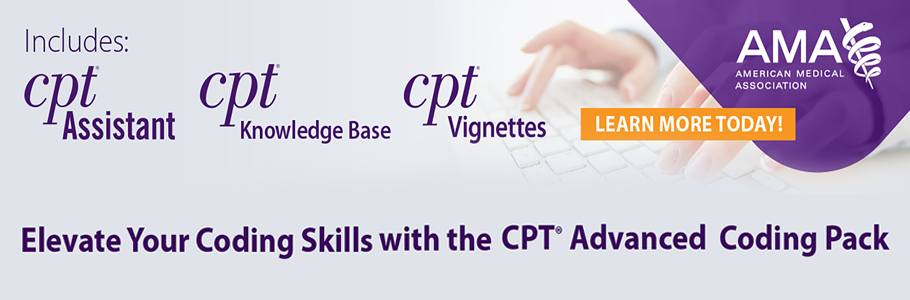
 Quick, Current, Complete - www.findacode.com
Quick, Current, Complete - www.findacode.com